🆕Wallet Creation
MetaMask is by far the most popular and free wallet software that is compatible with virtually any Ethereum-based blockchain, including Arbitrum the home of Camelot. Metamask will allow you to store any assets, buy, as well as connect to any platform built on top of the Ethereum-based blockchain including Camelot.
On PC, Metamask is available as a browser extension, and on iOS and Android it is available as an app. Browser extension for PC is available for Chrome, Firefox, Brave, Edge, Opera and Edge.
Our step-by-step tutorial below will help you create your own cryptocurrency wallet (We will use Chrome as an example, but the process is the same for all browsers) The process of creating a wallet on iOS and Android is fairly similar the only difference is that you won’t have to install an extension but an App)
Go to https://metamask.io/ and click on the download button.

On the next page choose on what device you want to install Metamask

Click on Add to Chrome

Upon the window pop up click on Add extension

Once the extension installs, click on Get started

6. Click on Create a wallet
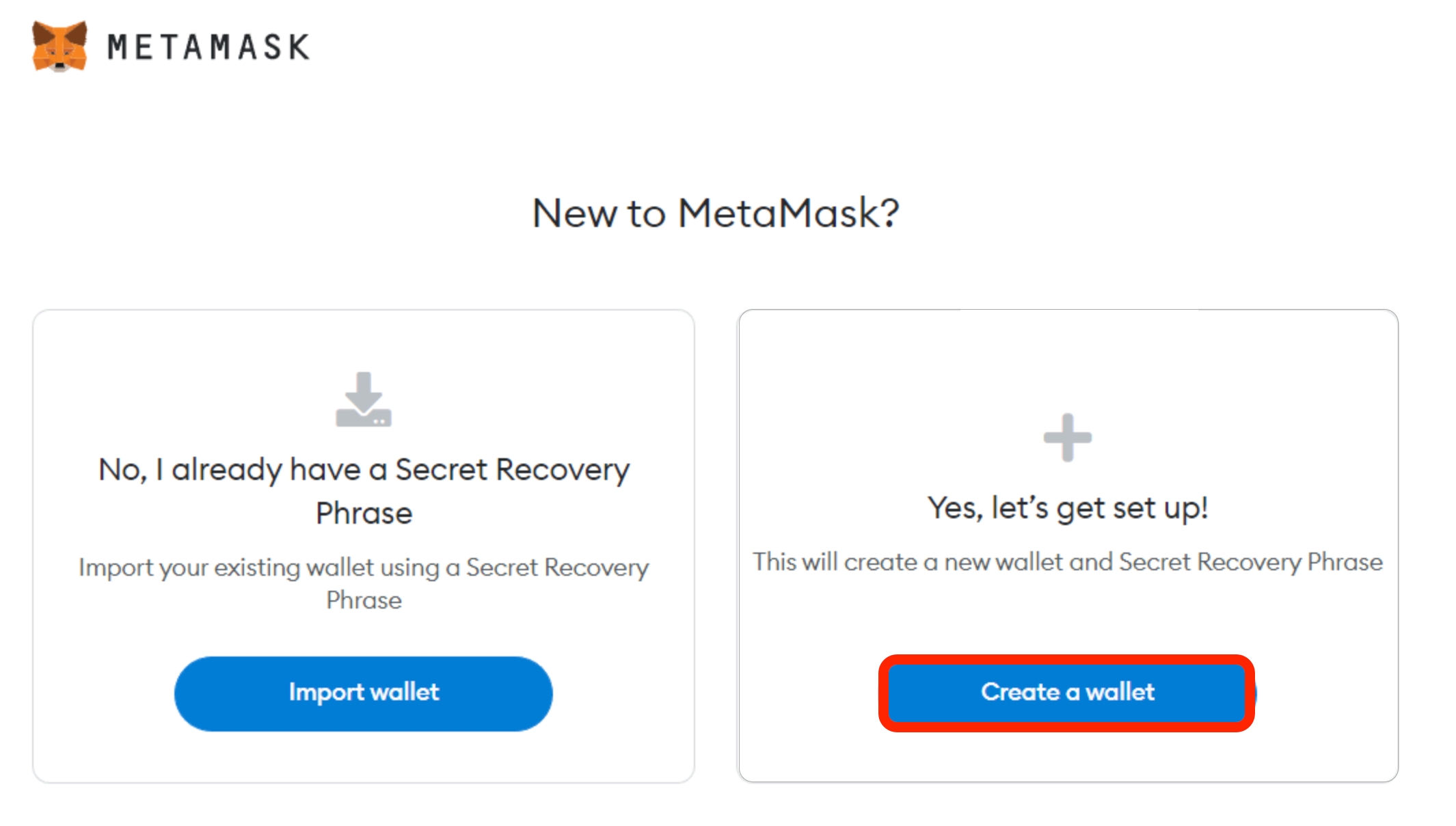
Set a password that will allow you to access the Metamask wallet on the device you are setting it up and click on Create

8. Click on Reveal secret words
Make sure you store your secret phrase somewhere safe. In the event of a device crash or a browser reset, this is the only way to recover your funds. It is recommended that you write it down. Most people write down their 12-word phrase on a piece of paper and store it in a place where only they can access it. (Make sure you write down the words in the correct order)
In the event that your seed phrase is lost, MetaMask will not be able to assist you in recovering your wallet, and your funds will be lost forever.
Never share your seed phrase or private key with anyone, unless you want them to have full control over your funds.

After you store your secret phrase somewhere safe, click on Next
9. Confirm your seed phrase in the correct order and click on Confirm

10. Your Metamask wallet is ready for you to use, click on All done to access it

You can view your Metamask wallet at any time by clicking on the extension's icon and placing your cursor on the Metamask icon

Click here to find out how to set up the wallet to use it on Arbitrum, the home of Camelot.
Last updated
Was this helpful?